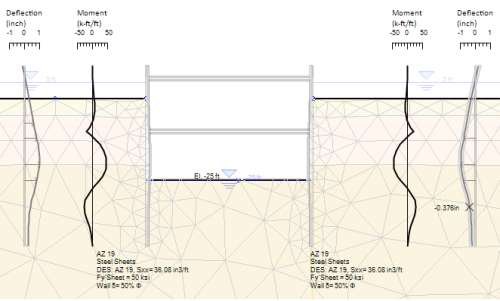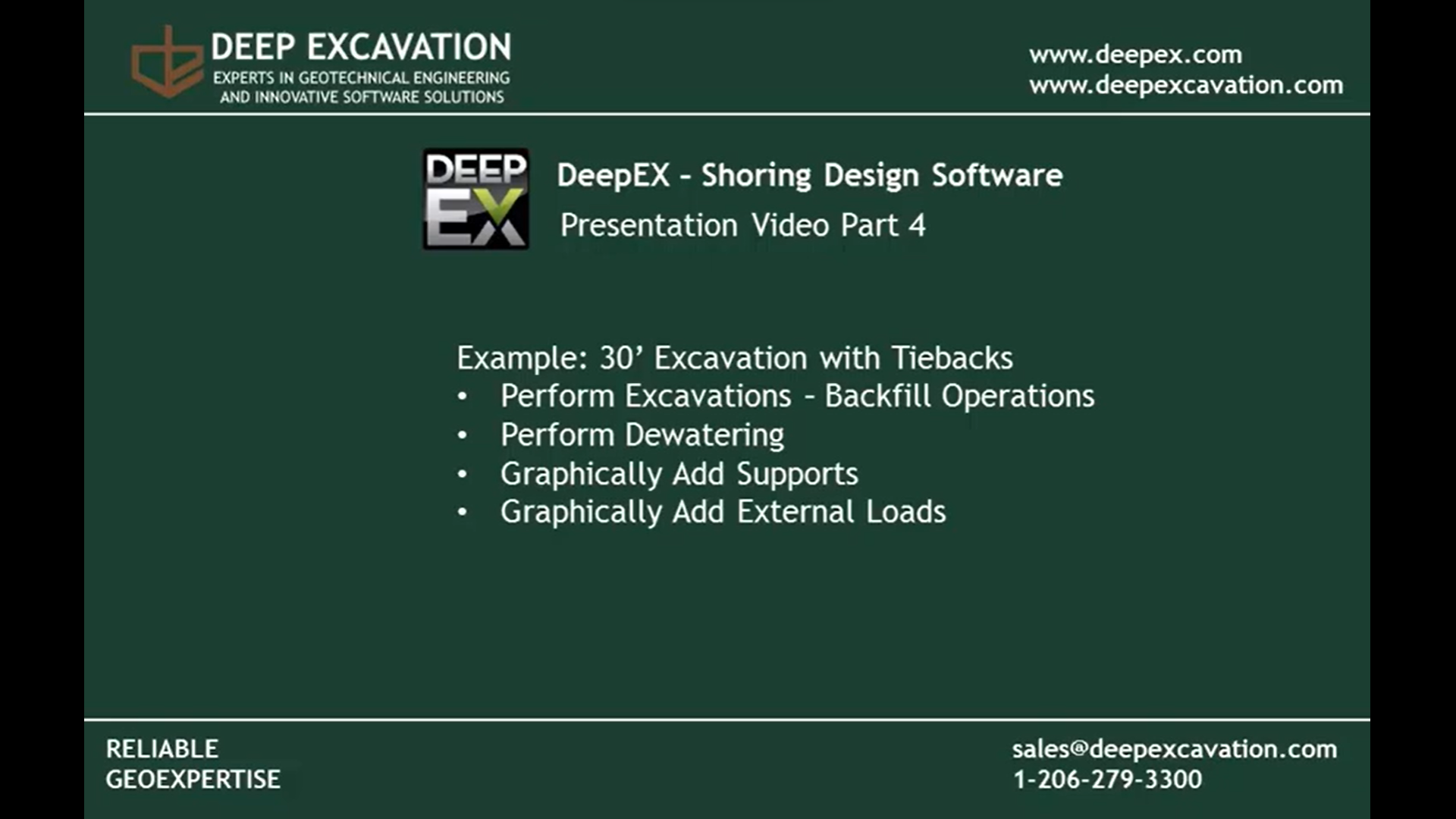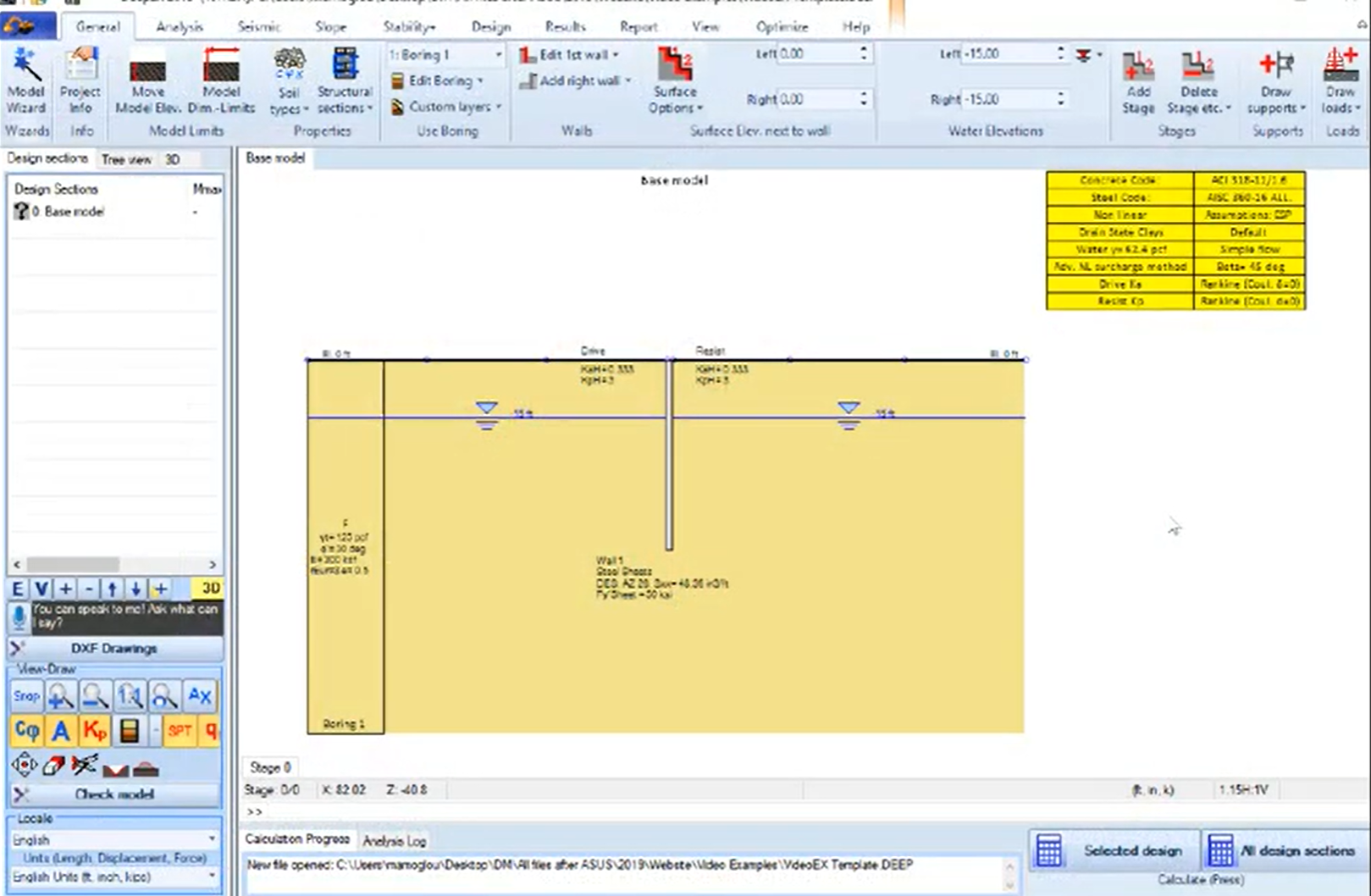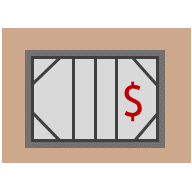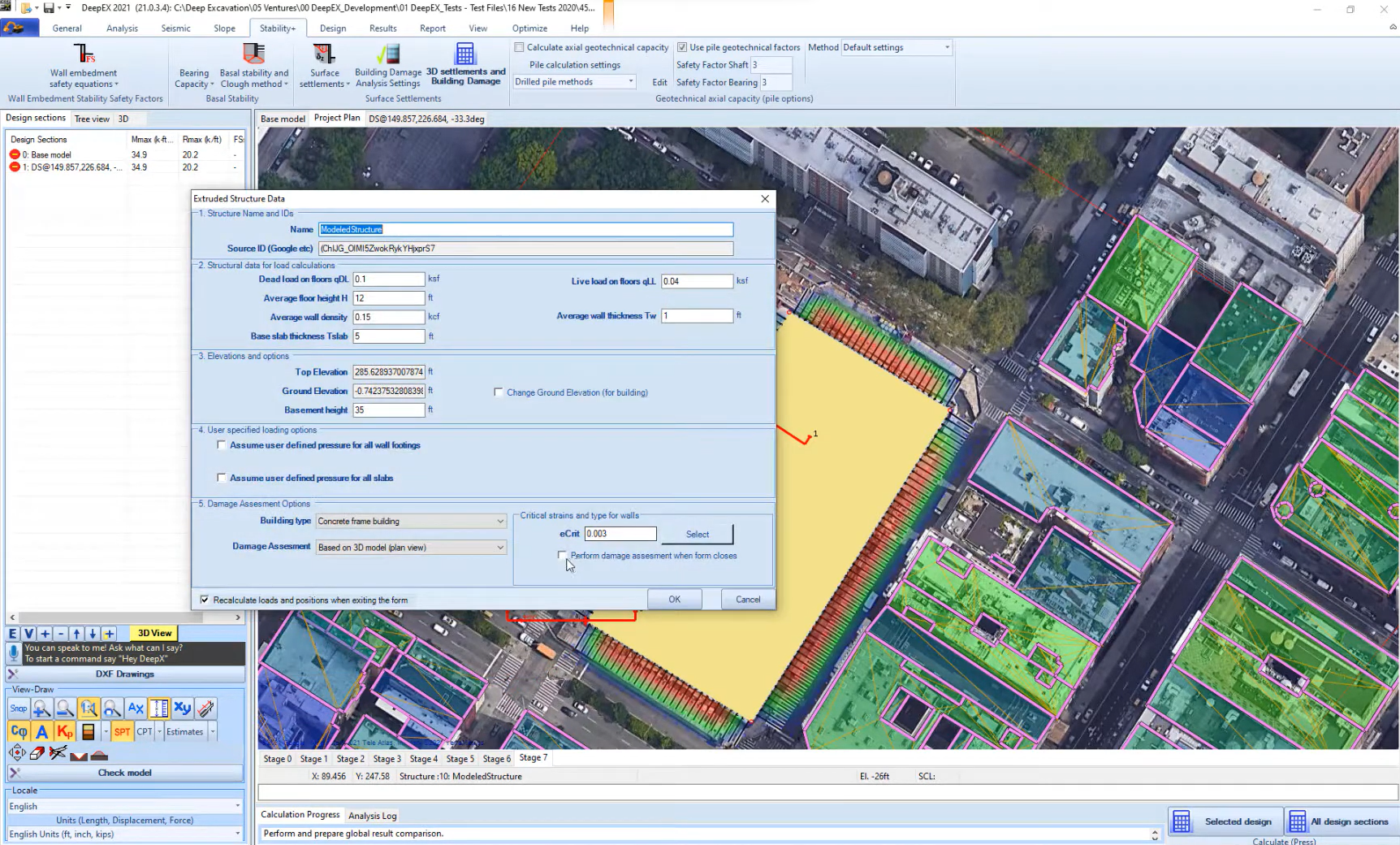If you are in the deep excavation industry you are aware of all the challenges that must be addressed. Deep excavation design can be a risky business if you don't take care of the details. From selecting the wall type and bracing, estimating soil properties and building loads, to design and analysis methods, the number of design challenges that must be met are many. That is why we created DeepEX, a software program that tackles all these deep excavation challenges in an efficient and complete manner.
Back in the day it would take our CEO one week to complete the design of one deep excavation section. Now, with DeepEX the same design can be completed in 30 minutes or less.

We are passionate about deep excavations and we can help you succeed.
DeepEX is an innovative, easy to use, software program for deep excavations, developed by experts for engineers like you. It solves both geotechnical and structural designs for many wall types that include soldier pile walls, sheet pile walls, and diaphragm walls with multiple sections of reinforcement. DeepEX can also perform slope stability analysis with soil nailing. It comes packed with all structural and geotechnical design codes.
DeepEX accumulates a long international experience of geotechnical and structural experience in deep excavation design and software development with more than 3000 users worldwide. Engineers in the US, Singapore, Australia, India, Ukraine, Turkey, Malaysia, and other countries use DeepEX as their preferred tool for deep excavation design.
1
About
DeepEX 2024 - Design of Deep Excavations & Tunnels:
Solve Limit Equilibrium, Slope Stability, Non-linear analysis, 2D & 3D Finite Elements, 3D design, 3D visualization, generate drawings, tunnel design, citywide buildings damage assessment & more, all in one solution.
3
Our Tutorials
HOW DEEPEX SOFTWARE WORKS: IT TAKES < 2 MINUTES TO UNDERSTAND HOW POWERFUL DEEPEX IS!
Design and optimize a deep excavation in as little as 5 minutes!
Estimate the cost, perform a global stability analysis, prepare your section drawings (DXF)!
Impress your clients with the excavation in 3D or virtual reality before anything is constructed!
Save time and effort in the design of any deep excavation model!
Evaluate different alternatives and methods in seconds!
Interactive game like environment!
2
Benefits
Why Choose DeepEX?
4
Features
MAIN DEEPEX FEATURES AND CAPABILITIES
5
Our Projects
THE ONLY DEEP EXCAVATION SOLUTION SOFTWARE YOU REALLY NEED, GIVE US 30 MINUTES TO TRANSFORM YOUR DESIGN PROCESS!
10000+ Projects, Voice Commands, Cost Estimation, DXF Drawings, Equation Reports, 3D Walers, Limit-Equilibrium, Soil Springs, Finite Elements, VR & Augmented Reality +
Lance Kitchens, P.E., Vice President, Russo Corporation
"Russo Corporation utilizes the suite of products by Deep Excavation based on the extensive engineering capabilities of the programs and quality of the software itself. The graphical interface and usability of the software is outstanding!"
Conrad W. Felice, PhD P.E., Owner and Managing Principal C.W.Felice LLC
Tajudeen Bakare, Lead Bridge Engineer, CT Consultants
6
Testimonials
WHAT ENGINEERS SAY ABOUT DEEP EX
7
Examples
DEEP EXCAVATION DESIGN EXAMPLES
Soldier Pile Wall with Tiebacks
1
In this example we will design an anchored soldier pile and lagging wall with 3 tieback rows, supporting a 40ft excavation.

Tangent Pile Wall Braced with Rakers
2
In this example we will design a tangent pile wall with rakers, supporting a 20 ft deep excavation.

SPTC Walls Braced with Struts
3
In this example we will design two soldier pile and tremied concrete walls with 2 strut rows, supporting a 32 ft excavation.

8
Resources
CURIOUS TO LEARN MORE? DISCOVER OUR RESOURCES
8
Resources












































.jpg)